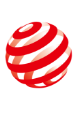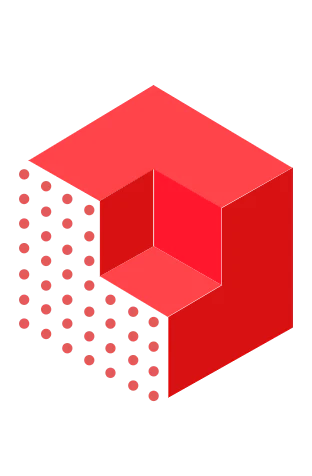Info

MetroX 3D SCANNER
Blue Light Scanning Breakthrough
Metrology-grade
Precision Up to 0.01 mm
Blue Multi-line Laser
Full-field Blue Light
Fast Scans Up to 7 Million Points/s
Software
Revo Scan 5 MetroX
Scanning and Editing Software
Revo Scan 5 MetroX
Scanning and Editing Software
Revo Scan 5 MetroX
Supported Devices: MetroX
Revo Scan 5 MetroX enables point cloud capture, post-processing, and multi-model alignment, empowering you to scan and process quickly.
Supported OS: Windows & macOS
User Manual
User Manual
Video
Is the MetroX from Revopoint REALLY worth your money?
FAQ
What are MetroX’s PC requirements? Do I need a powerful computer to use MetroX?
Minimum PC Requirements:
Windows
System Version: Windows 10/11 (64-bit)
CPU: Intel i7 10th Gen 10700 or AMD Ryzen 7 5800
RAM: ≥ 32 GB
GPU (Optional): NVIDIA GeForce RTX 3050 (8 GB)
macOS
System Version: macOS 11.0 or better
CPU: M1 Pro/Max/Ultra
RAM: ≥ 16 GB
Recommended PC Requirements:
Windows
System Version: Windows 10/11 (64-bit)
CPU: Intel i9 12th Gen or better
RAM: ≥ 64 GB
GPU: NVIDIA RTX 4060 (8 GB) or better
macOS
CPU: M2 Pro/Max/Ultra, M3 Pro/Max/Ultra
RAM: ≥ 24 GB
If you’re unsure about the CPU configuration, please ensure that the CPU has cores ≥ 8, threads ≥ 16, and a base frequency ≥ 2.4 GHz.
Does Revo Scan 5 MetroX need internet access to work?
No, it doesn’t need to be connected to an internet-capable network to scan and edit your models. However, you need access to the internet for software updates and file transfers.
What formats can Revo Scan 5 MetroX export?
Revo Scan 5 MetroX can export your models in PLY, OBJ, STL, ASC, 3MF, GLTF, and FBX for compatibility with most 3D modeling, slicer, and CAD software.
Point Cloud model: PLY, OBJ, ASC
Mesh model: PLY, OBJ, STL, FBX, GLTF, 3MF
Texture model: PLY, OBJ, FBX, GLTF
Do I need to use markers?How do I use markers in MetroX scans?
Markers are necessary for laser scanning modes but are optional in structured light scanning, especially for detailed objects. However, using markers generally results in more stable alignment (stitching).
1. Place markers 6 - 7 cm apart. If the object is too small to place markers on, use the Dual-axis Turntable or Marker Block Kit or place markers around it. Avoid using soft pads or cloths with markers.
2. Don't use too many markers, but ensure that at least 5 markers are placed irregularly per scanned frame.
3. Try to place more markers at the key locations, such as the edges, grooves, and other complex surfaces.
4. Ensure there is sufficient marker coverage before starting the scan, and none of the markers are covered.
5. Ensure the markers are securely stuck and have no lifted edges.
6. Avoid markers on curved surfaces to prevent deformation.
7. Don't use markers under direct sunlight, as the reflective light will affect the scan results.
8. Repeated use of sticky markers is not advised, as their adhesive weakens and can shift during scans, disrupting tracking.
9. For scans with high accuracy requirements, it's recommended to use markers with an inner diameter of 6 mm. Note: Mixing different sizes of markers may affect the scan's accuracy.
Can I switch the scanning modes during a scan?
Yes. In the same tracking mode (Marker Tracking or Feature Tracking), you can pause the scan, switch to a different mode, and resume scanning. You can also obtain data from other parts of an object using various scanning modes and then merge the data with the Revo Scan for MetroX software to achieve a complete and accurate 3D model. This method is particularly suitable for scanning complex or large objects.
Can MetroX scan black surfaces, metal surfaces, or transparent surfaces?
Yes, MetroX can scan black objects directly using the Cross Lines and Parallel Lines modes. However, for better detail, scanning spray is recommended. When scanning black surfaces in Full Field or Auto Turntable modes, scanning spray is necessary. You can get one from the add-on list.
Yes, MetroX can scan metal objects directly using Cross Lines and Parallel Lines modes. You can also scan dull metal surfaces directly in Full Field and Auto Turntable modes. However, for very shiny metal surfaces, a scanning spray is necessary when using these modes. Scanning sprays are available in the add-on list.
Scanning spray is needed when scanning transparent or specular surfaces. You can get one from the add-on list.
Can MetroX safely scan people or animals?
Like most industrial laser scanners, the MetroX is unsuitable for scanning humans or animals. When using the MetroX, please avoid looking directly into the laser beam.
MetroX is designed to scan small to medium-sized objects. It uses a Class 2M laser projector, and Class 2M lasers are generally safe for accidental viewing with the naked eye but can be hazardous if viewed with optical instruments or looking into the laser beam for a long period. Here are Class 2M Laser Safety Tips:
(1) Avoid looking directly at it at close range.
(2) To avoid retina damage, don’t look directly into the laser beam through optical instruments capable of magnifying it (e.g., telescopes, and camera lenses).
(3) To prevent laser reflection, avoid placing reflective surfaces like mirrors or glass in the path of the laser beam.
Contact Us
We’re Here to Help
Speak to an Revopoint expert now. Whether by phone, chat, or email, we’re ready to help you with all of your product questions and issues.