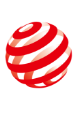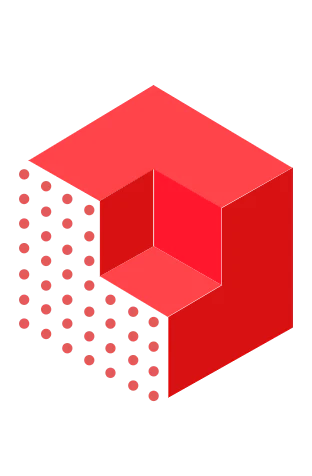POP 2 3D SCANNER
Versatile Medium Object 3D Scanning
Single-frame Precision
Up to 0.05mm
Working Distance
150 mm ~ 400 mm
Point Distance
0.05mm
Single Capture Range
210mm x 130mm
Software
Video
FAQ
The POP 2 has a single frame precision of up to 0.05mm.
The RGB camera is 2 megapixels. The depth camera is 1280 x 800.
Up to ten frames per second.
POP 2 uses binocular infrared structured light and advanced algorithms to output detailed 3D models.
POP 2 requires 5V 1A power output to operate, and USB 2.0 ports only provide 5v 500mA, which isn’t quite powerful enough for POP 2.
A computer with an i5 and 8GB of ram is fine for the POP 2. However, to reduce the processing time, an i7 and 16GB of ram or better will help.
Yes, the POP 2 comes with Revo Scan for free. It is compatible with iOS, macOS, Android, and Windows devices. In addition, Revopoint offers Revo Studio for post-processing.
Scanning software is free. It can be downloaded from Revo's website.
No, POP 2 is only compatible with Revo Scan software, which you can download from our website or your device's app store. However, the models generated by the scan are compatible with nearly all third-party 3D model post-processing software.
Revo Scan can export your models in PLY, OBJ, STL, ASC, 3MF, GLTF and FBX.
Use the Share button.
Yes, Revo Scan does not need to be connected to the internet to work.
Yes, the turntable, rechargeable mini LED light, 2-in-1 USB cable, mobile phone holder, marker points, etc., can all aid your scanning.
Speed :2.5RPM(revolutions per minute) size :200 x 50mm rotation direction: counterclockwise maximum load capacity :5kg voltage input :DC 12V/1A
The turntable makes scanning small or medium-sized objects easier as you don’t need to move the POP 2 around the object.
The rechargeable LED lights provide uniform lighting for the object being scanned, so the POP 2 can better capture the texture color of the object. The LED lamp can avoid situations where one side is dark, and one is bright.
Rechargeable batteries.
Marker points are stuck to objects without geometric features so the POP 2 can keep track of what it is scanning. When using Marker points, place them in irregular patterns across the object you’re scanning, and make sure that there are at least 5 marker points always in frame when scanning.
No, repeated scanning is not good for accuracy. One scan at a close distance to the object will result in the best accuracy.
When scanning, if the page shows a “trace lost” prompt, move the POP 2 scanner to the swept area (the blue area) and stand still for a few seconds to re-align. When the current frame shows green, the scan continues.
Yes, you can. But it might be difficult. It’s better to scan large objects in sections and merge the individual scans in Revo Scan.
1) Download the latest version of Revo Scan.
2) Open Revo Scan and connect the scanner to PC.
3) Click the settings icon on the Home page scanner pane to access the scanner’s settings.
4) Click Enable Password and enter the new SSID name and the password.
5) Click the Confirm button and restart the scanner.
POP 2 is a high-precision 3D scanner that captures a lot of detail as it scans: the closer you get, the more detail you capture. It is recommended to adjust the gain and scan objects with sharp edges at a distance of 200mm to 250mm.
Contact Us
We’re Here to Help
Speak to an Revopoint expert now. Whether by phone, chat, or email, we’re ready to help you with all of your product questions and issues.